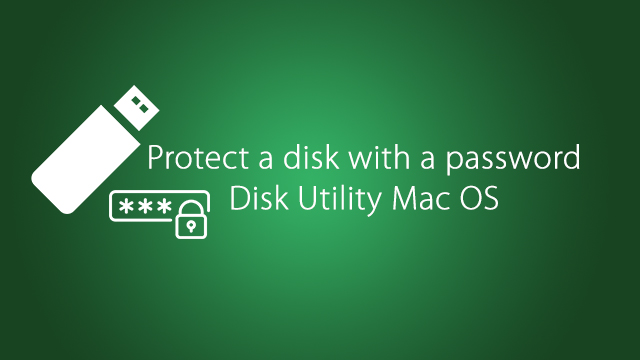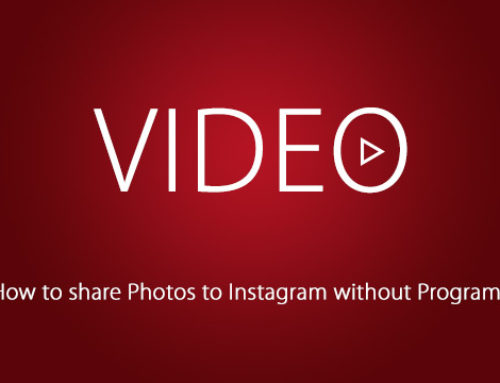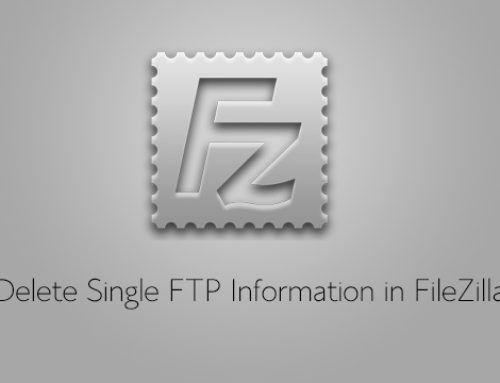How to Protect your Disk with a password by Disk Utility Easily – Mac OS
- Insert your disk to your Computer (Mac).
- Go to Disk Utility.
- Select your Disk.
- Click on Erase button.
- Write a name for your Disk and Select OS X Extended (Journaled, Encrypted).
- Write your Password, Write it Again.
- Click Choose button.
- Click Erase button.
- It’s take a while.
- That’s it. Enjoy.
In the next time when you insert your disk you should enter the password to show your files.
Video